
I am so excited to share my Palm Beach Travel Preset Pack with you all! I had so many of you ask me for the new presets I’ve been using that I wanted to offer my most recent pack, just in time for spring break. I LOVE springtime and these bright, light, yet colorful photos.
These presets were made specifically to brighten your photos and make spring florals and vivid colors pop! I couldn’t pick just one so I decided to bundle all four together in one $30 preset pack!




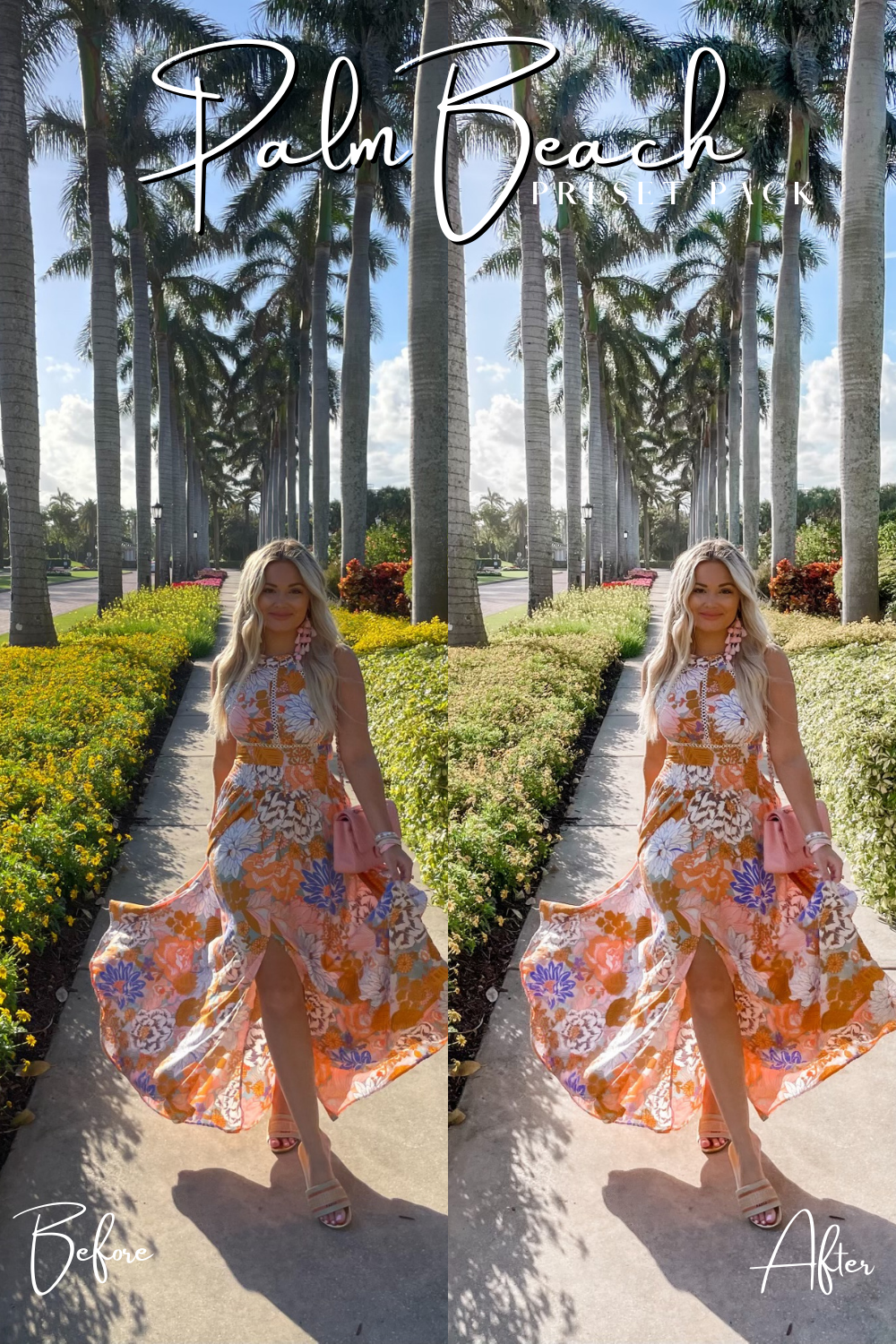
*Please note, you will need an updated version of the free Lightroom CC app for iPhone to install and use these presets!
- 01 / Download the .ZIP file from your e-mail order confirmation by clicking “View Content” from your e-mail!
- 02 / Once the download is complete you will see a page with a list of the six presets! Click on the first preset and then click on download and then open in “Lightroom” — you will be prompted to launch the Lightroom app!
- 03 / My photo should launch within the app! Before you save my presents you will want to create new “Folder”. Name the new folder “Plam Beach Presets” (or anything you would like to name it) and open the folder.
- 04 / Open the first image and press the icon with the three dots in the top lefthand corner scroll down to the option to “Create Preset“.
- 05 / Name your preset after the coordinating preset name (Worth Avenue, or The Colony, etc). In “Preset Group“, select “Palm Beach Presets” or whatever you named your preset folder press the checkmark to create the preset.
- Just repeat these steps for each of the six presets and you are good to go!


